I have an embarrassing confession: I used to ignore my Mac’s menu bar completely. For the first two years of owning my MacBook Pro, that thin strip at the top of my screen was just… there. I’d occasionally notice the clock when checking the time, but otherwise paid it no attention. That changed when I discovered menu bar apps, and suddenly that overlooked real estate became the most valuable part of my screen.
The transformation happened gradually. First, I installed a clipboard manager to stop losing copied text. Then came a system monitor to understand why my fan was spinning up. Before I knew it, I had thirty different utilities living in my menu bar, each solving a specific problem I didn’t realize I had. But here’s the thing about the Mac menu bar - it can quickly become a cluttered mess if you don’t approach it thoughtfully.
After six years of experimenting with menu bar apps on everything from my M2 MacBook Air to my Mac Mini M4, I’ve learned what works and what doesn’t. The menu bar is prime real estate on your Mac - customize it wisely, and it becomes an extension of your workflow. Mess it up, and you’ll end up with an overwhelming collection of tiny icons you can’t remember the purpose of.
Understanding Your Menu Bar

The Mac menu bar runs along the top of your screen and serves two distinct purposes. The left side displays application menus - File, Edit, View, and so on - that change based on whatever app you’re currently using. The right side, called the status area, houses those small icons that provide quick access to system information and third-party utilities. This right side is where menu bar apps live.
What makes the menu bar special is its persistent availability. Unlike the Dock, which can be hidden, or applications that get buried under other windows, your menu bar stays visible across every space and full-screen app. It’s the one interface element that’s always just a glance away, which explains why it’s become such valuable real estate for productivity tools.
The challenge comes with modern MacBooks and their controversial notch. On newer 14-inch and 16-inch MacBook Pros, that camera cutout can hide menu bar icons when you have too many installed. This hardware constraint forces you to be more selective about which utilities deserve permanent visibility - a blessing in disguise that prevents menu bar bloat.
Basic Menu Bar Management
Before diving into third-party apps, master the basics of organizing what you already have. Hold down Command and drag any menu bar icon to rearrange it. This works for most items except a few system icons like Notification Center and Control Center, which Apple keeps locked in their positions. You can also Command-drag icons off the menu bar entirely to remove them, though this only works with built-in macOS items.
For comprehensive control, macOS offers two approaches. The quick method involves holding Command and dragging icons off the menu bar to remove them instantly. For more granular control, visit System Settings > Menu Bar where you can toggle individual system and third-party app icons on or off. This method provides better organization for users who want precise control over their menu bar appearance.
But what if you want menu bar icons for apps that don’t natively support them? This is where tools like Badgeify shine. Beyond just managing existing icons, Badgeify lets you add menu bar presence for virtually any application, complete with custom icons and notification badges. I’ve found this particularly useful for keeping track of communication apps that I prefer not to keep in my Dock.
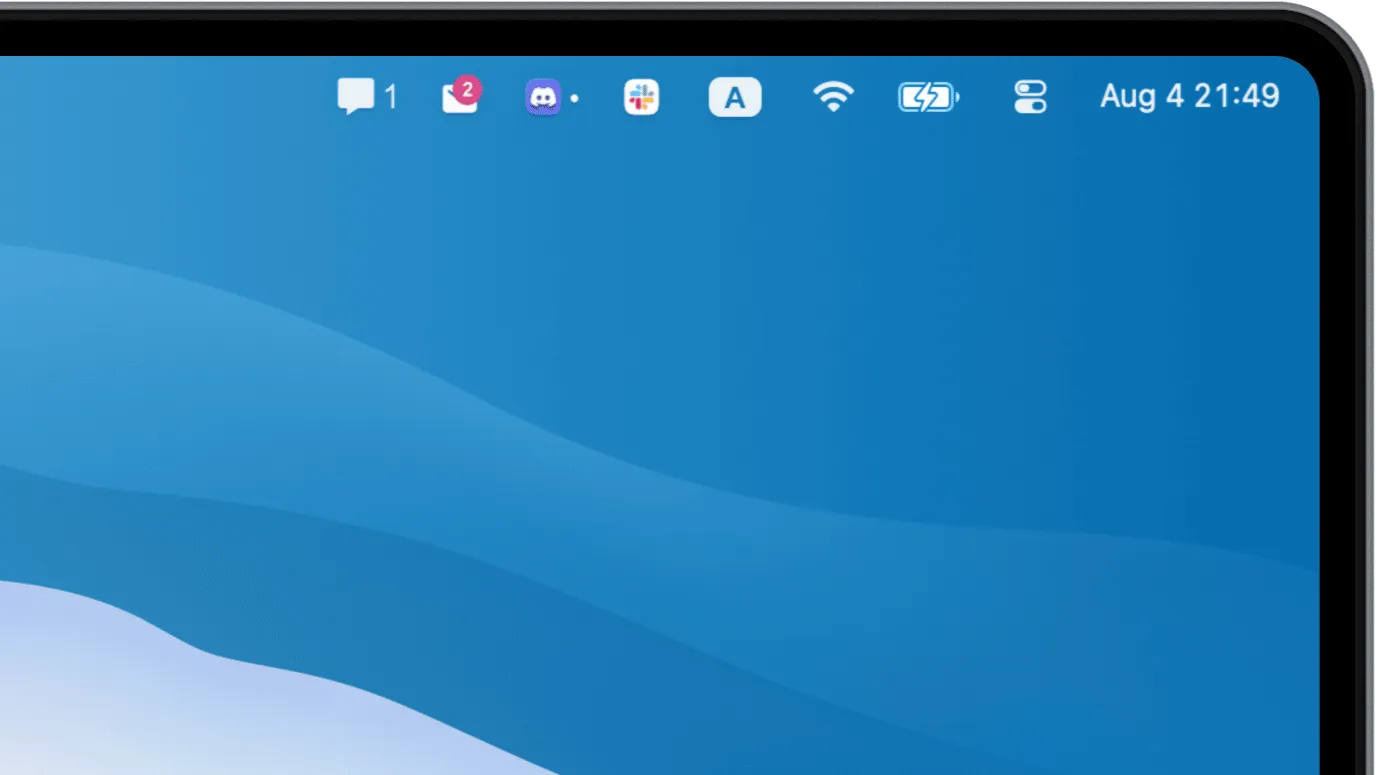
I keep Wi-Fi and Bluetooth in Control Center since I rarely need direct access, while keeping battery status visible since I frequently check charge levels on my laptop. Recent macOS versions have improved menu bar customization significantly, allowing more personalized workspace configurations that adapt to your specific workflow needs.
The key insight I learned after months of menu bar chaos is that visibility should match usage frequency. If you check something multiple times per day, it belongs in the menu bar. If it’s a once-a-week utility, hide it or remove it entirely. Your menu bar should feel like a personalized dashboard, not a software museum.
Essential Menu Bar App Categories
Organization Tools: Taming the Chaos
Your first menu bar app should be an organization tool. As you add more utilities, the menu bar can quickly overflow, especially on smaller screens or MacBooks with the notch. Three standout options handle this differently.
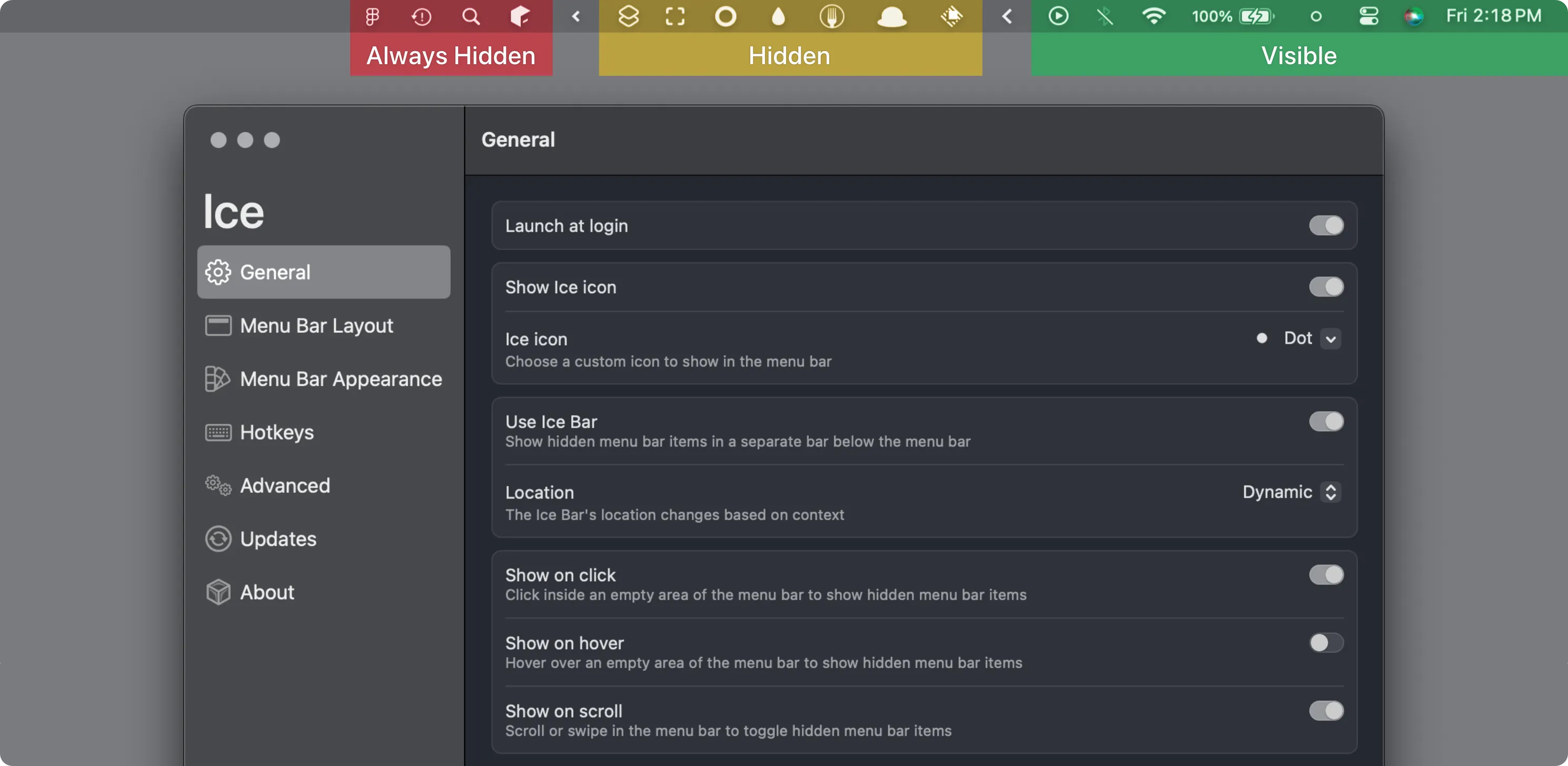
Ice (Free) represents the modern approach to menu bar management. This open-source tool by Jordan Baird lets you hide icons with drag-and-drop simplicity and includes a powerful search feature for finding hidden items quickly. I’ve been using Ice on my iMac running macOS Sequoia, and it’s transformed my workflow by keeping only essential items visible while making everything searchable with a hotkey.
Hidden Bar (Free) takes the minimalist approach. You simply drag a divider to separate visible from hidden icons, then click a chevron to reveal hidden items when needed. It’s Mac software design at its finest - solving a real problem without overcomplicating things. The Dwarves Foundation team created something genuinely useful without any monetization gimmicks.
Bartender (Paid) remains the gold standard for power users who want advanced features like automatic presets, triggers based on battery level or WiFi network, and visual menu bar customization. After using it extensively, the preset system that shows different menu bar layouts based on context justifies its price for users with complex workflows.
System Monitoring: Know Your Mac
Once your menu bar is organized, add tools that help you understand what your Mac is actually doing. System monitoring apps transform opaque performance issues into visible information you can act on.
RunCat (Freemium) brings personality to performance monitoring with an animated cat that runs faster as your CPU usage increases. Beyond the charming animation, it provides comprehensive system information including memory usage, storage capacity, and network details. I’ve found it genuinely useful for spotting performance issues at a glance, and the 57 different “runner” animations add character to what could be a sterile monitoring tool.
Battery Toolkit (Free) gives precise control over your Apple Silicon Mac’s charging behavior. This open-source utility lets you set custom charge limits and manually manage power states - particularly valuable for users who keep their Macs plugged in most of the time and want to maintain optimal battery health through controlled charge cycles.
Productivity: Daily Workflow Enhancement
The most valuable menu bar apps are those that solve frequent annoyances or enhance repetitive tasks. These utilities often become so integral to your workflow that you forget they’re third-party additions.
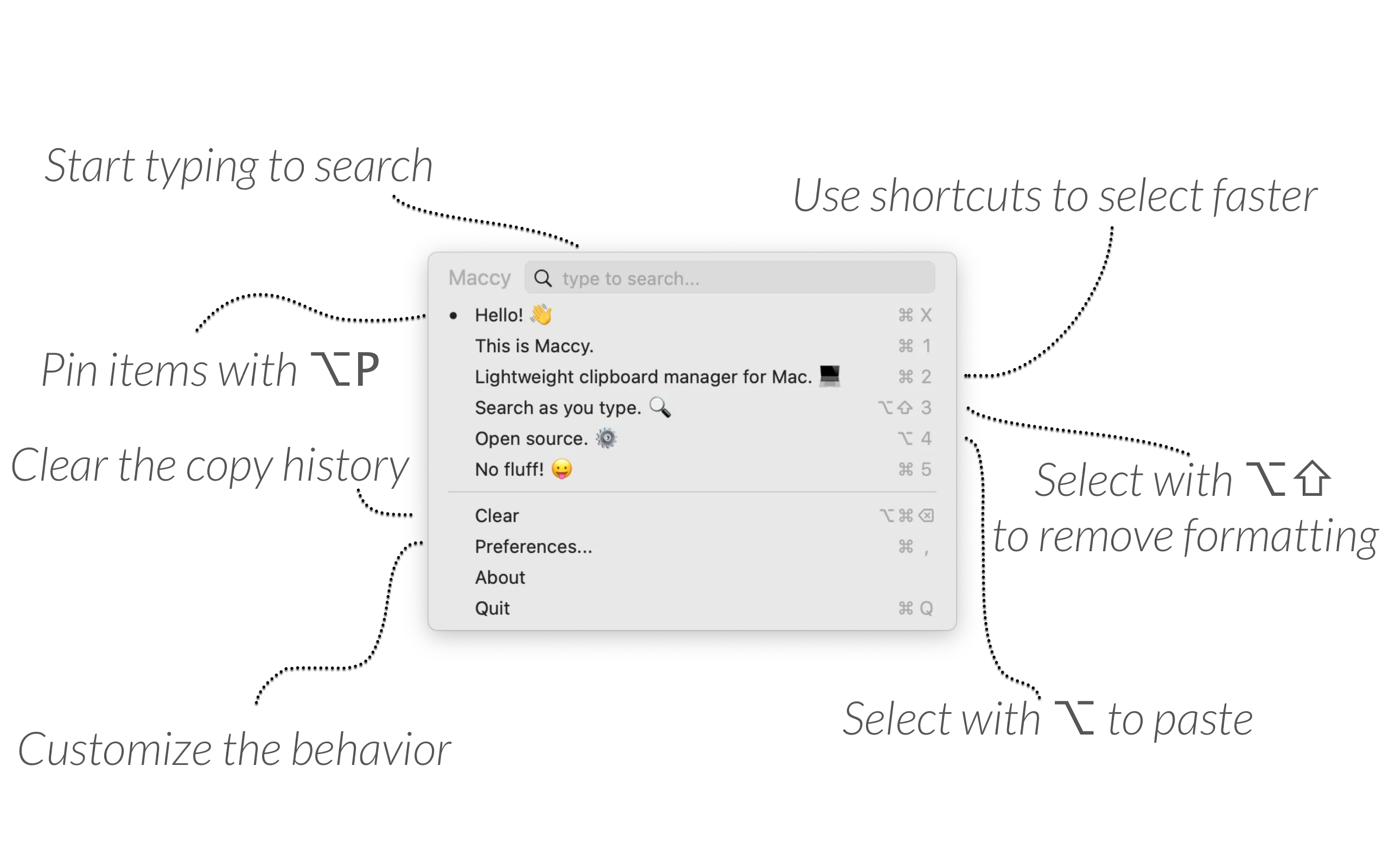
Maccy (Free) revolutionized how I handle copy and paste operations. This keyboard-first clipboard manager remembers everything you copy and makes it searchable with Command+Shift+C. After six weeks of use, I can’t imagine working without instant access to that API key from three days ago or that SQL query I crafted last week. The fuzzy search is brilliant, and everything stays private and local.
Dato ($16) transforms the basic menu bar clock into a comprehensive time and calendar management tool. I can display multiple time zones, get meeting notifications, and access a rich calendar interface with a single click. For anyone coordinating across time zones or attending frequent video calls, it turns a basic system element into a powerful productivity tool.
Badgeify (Free) solves a specific problem for users who hide their Dock but still want to see app notification badges. I’ve been using Badgeify for three weeks after years of hiding my Dock for a cleaner desktop, and it’s eliminated the frustration of missing notifications from Slack, Discord, and Messages. The app reads notification counts from your Dock icons and displays them as badges in your menu bar, supporting all major communication platforms with excellent performance on my M2 MacBook Air.
Getting Started: Your First Week
Start small and build gradually. Install one menu bar manager first - I recommend Ice if you want free and open source, or Hidden Bar for ultimate simplicity. Spend a few days organizing your existing menu bar items and getting comfortable with hiding and revealing icons.
Next, add one productivity tool that addresses a specific pain point. If you frequently lose copied text, install Maccy. If you need better calendar visibility, try Dato. If you’re curious about system performance, RunCat adds useful monitoring with personality. Resist the urge to install five apps at once - menu bar apps work best when you gradually incorporate them into existing workflows.
During your first week, pay attention to which icons you actually click versus which ones just take up space. The goal isn’t to fill every pixel of menu bar space, but to create a personalized interface that makes frequent tasks faster and provides valuable information at a glance.
After a month of experimenting with different combinations, you’ll develop intuition for what belongs in your menu bar versus what should live in the Dock or Applications folder. The most successful menu bar setups solve real problems without creating visual clutter - they feel like natural extensions of macOS rather than foreign additions competing for attention.
The Mac menu bar represents one of the platform’s greatest strengths: the ability to enhance and personalize your computing environment through thoughtful third-party software. Start with one or two apps that address genuine workflow issues, build organizational habits early, and gradually expand your setup as you identify new needs. Done right, your menu bar becomes an invisible productivity multiplier that makes every day at your Mac more efficient.