I just spent another morning bouncing between GitHub reviews, Docker containers, and Vercel deploys, and the only thing that kept me from falling back into notification chaos was the menu bar stack I’ve been refining since the beginning of this year. On my M3 Pro MacBook Pro running macOS Sequoia, these icons at the top of the screen act like mission control: they surface the next pull request I owe a teammate, warn me when a rogue process hijacks port 3000, and let me know if production is unhappy before Slack does. After a few months of iterating, I’ve landed on a set of five apps that behave like a developer’s productivity spine.
Filtering the GitHub firehose
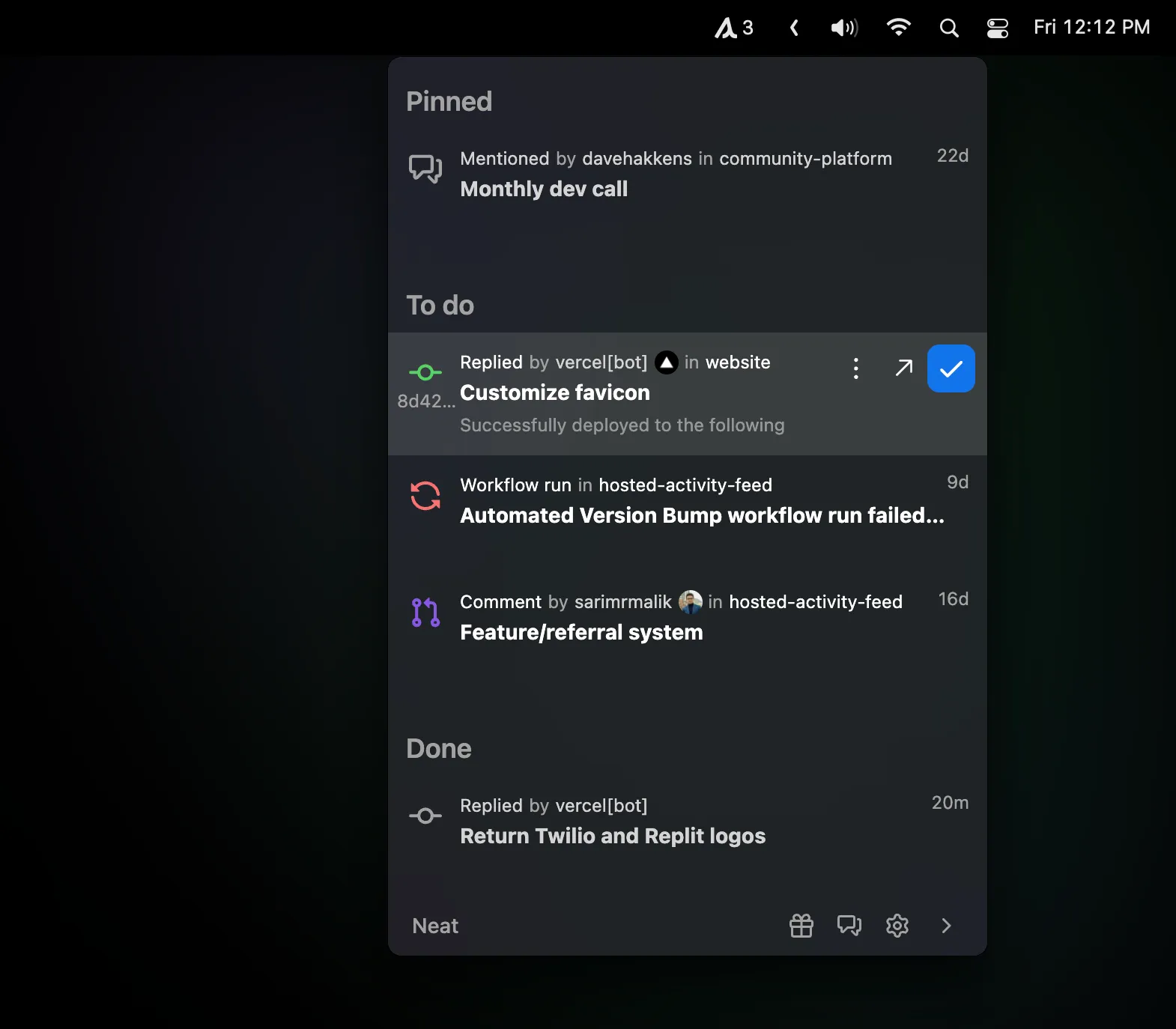
I’ve been using Neat (Free) long enough that I can’t imagine going back to the built-in GitHub emails. Every time a teammate requests my review, Neat drops a native macOS notification that actually matters, rather than burying it in Gmail. The menu bar popover lets me triage comments with just the arrow keys—no web browser, no mark-as-read anxiety. It took about five minutes to authenticate with GitHub and disable the repos I only occasionally touch. The experience feels delightfully narrow: it does GitHub, and it does it well. The trade-off is obvious—if your workflow straddles GitLab or Bitbucket, you’re out of luck—but I prefer a focused tool that respects my attention over another “supports everything” dashboard that misses critical events.
What keeps Neat pinned in my menu bar is the way it reduces decision fatigue. I pair it with Do Not Disturb during deep work blocks so I see only the reviews where I’m tagged directly. When I hop into a pull request, Neat has already previewed the discussion, so I know whether I’m reviewing architecture or just rubber-stamping typo fixes. It sounds small, but shaving even a few minutes off every review cycle adds up over dozens of merges each week.
Ports and processes at a glance
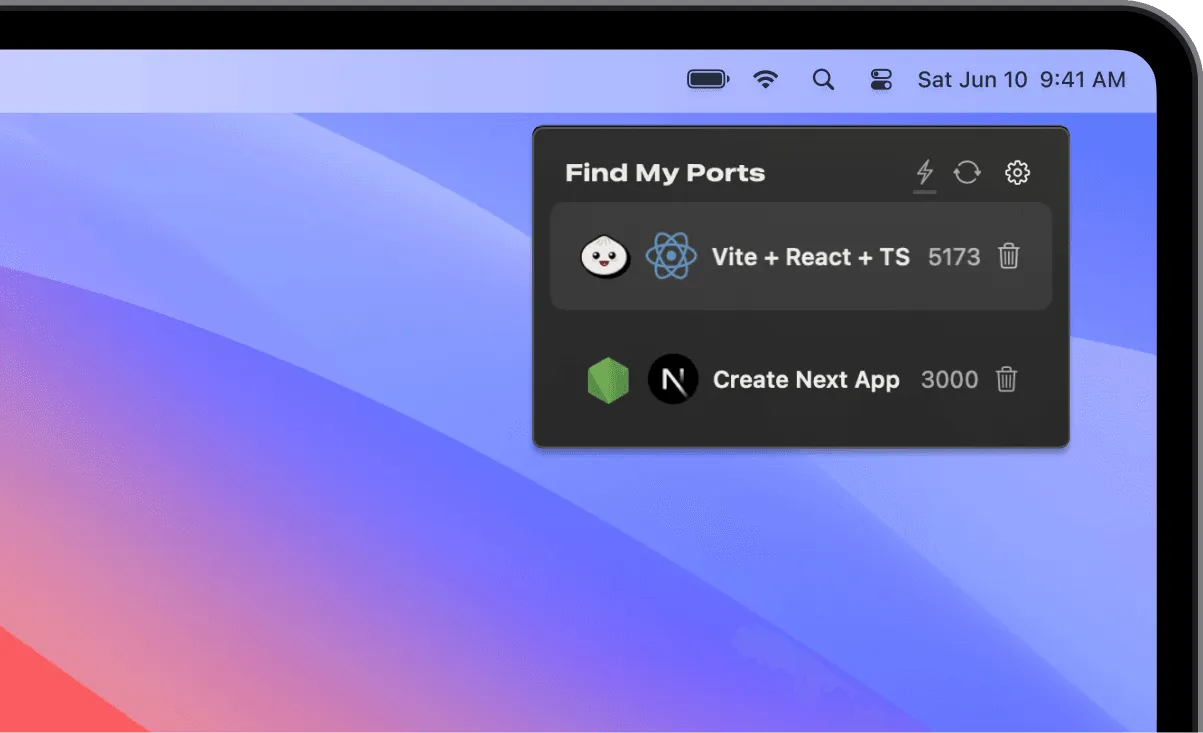
When I started consulting for two concurrent clients, I constantly collided with stuck Next.js servers. lsof -i :3000 became muscle memory on my Mac Studio, and I still missed stray processes. Installing Find My Ports ($20 single-machine license) changed that overnight. The menu bar dropdown lists every bound port with the associated process, CPU usage, and even the Git branch when it can detect the repository. I finally understood why my staging API kept grabbing 4000 and how many Docker containers I’d forgotten to stop.
The best surprise was the Vercel integration. During each push, I can watch my local dev servers and the production deploy status inside the same panel without opening a browser tab. One click force-quits a zombie Node process; another launches the project in VS Code. The app does require macOS 14 or newer, and it’s unapologetically developer-focused—if you aren’t juggling multiple servers, it’s overkill. For me, it eliminated an entire category of context switching between Terminal, Activity Monitor, and the Vercel dashboard.
Real-time deployment watchdog
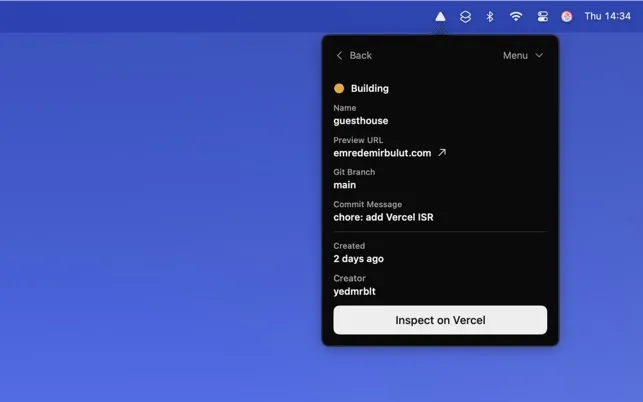
Shipping three or four times a day means I’m always watching for red builds. Deplog (Mac App Store, one-time purchase) gives me the peace of mind I never got from browser tabs. After dropping my Vercel token into the setup screen—stored securely in the system Keychain—the menu bar icon animates through every deployment stage. Successful deploys fade into the background; failed ones trigger a subtle but unmistakable alert so I can roll back before the team notices.
What I love is how Deplog fits between Neat and Find My Ports. A quick glance tells me which commit is rolling out, which branch triggered it, and whether preview URLs are ready for QA. It’s a Mac-assed Mac app: native UI, negligible CPU usage on my travel MacBook Air, and no attempt to support platforms it can’t do justice. The limitation is equally clear—if you’re not living in the Vercel ecosystem, the app might as well be invisible—but for me it’s the deployment nerve center I’ve wanted for years.
Watching system load without breaking flow
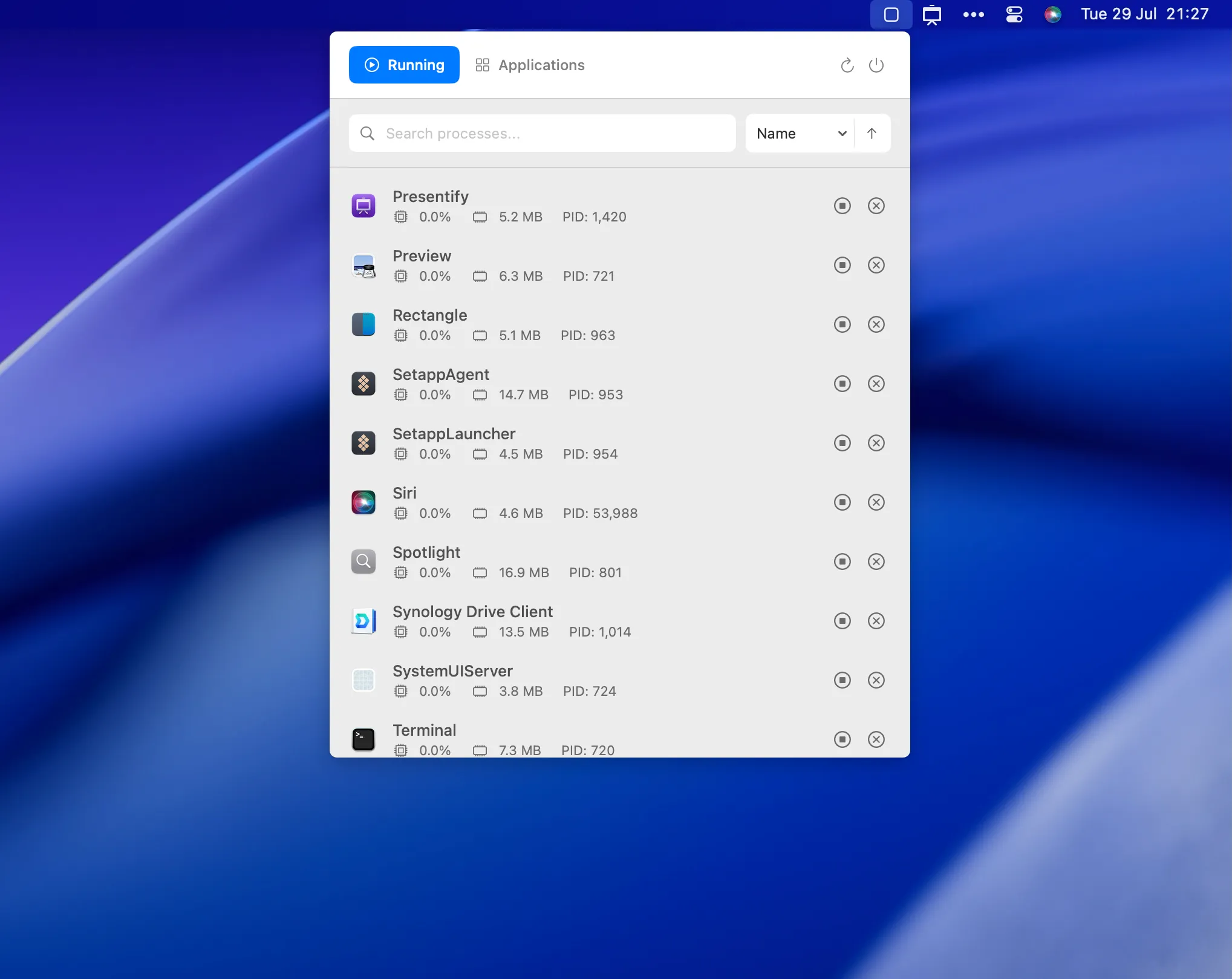
Any time my fans spin up during a TypeScript build, I flick my eyes to MissionBar (Free, open source). It mirrors Activity Monitor without the startup friction: CPU, memory, and PID data refresh in real time, all inside a SwiftUI panel that sits in the menu bar. I’ve been running it on my M3 Mac mini that handles CI mirroring, and it’s usually sipping less than 0.1% CPU while updating faster than Apple’s own utility.
MissionBar is still early—the current build can’t terminate processes yet, and the developer is candid about that—but even read-only metrics keep me ahead of runaway Docker containers or Chrome tab avalanches. Because the project lives on GitHub under the MIT license, I was comfortable granting the accessibility permissions it needs. Whenever I spot an Electron app chewing through memory, MissionBar gives me the context before I decide whether it deserves a force quit.
Clipboard memory that keeps up with shipping code
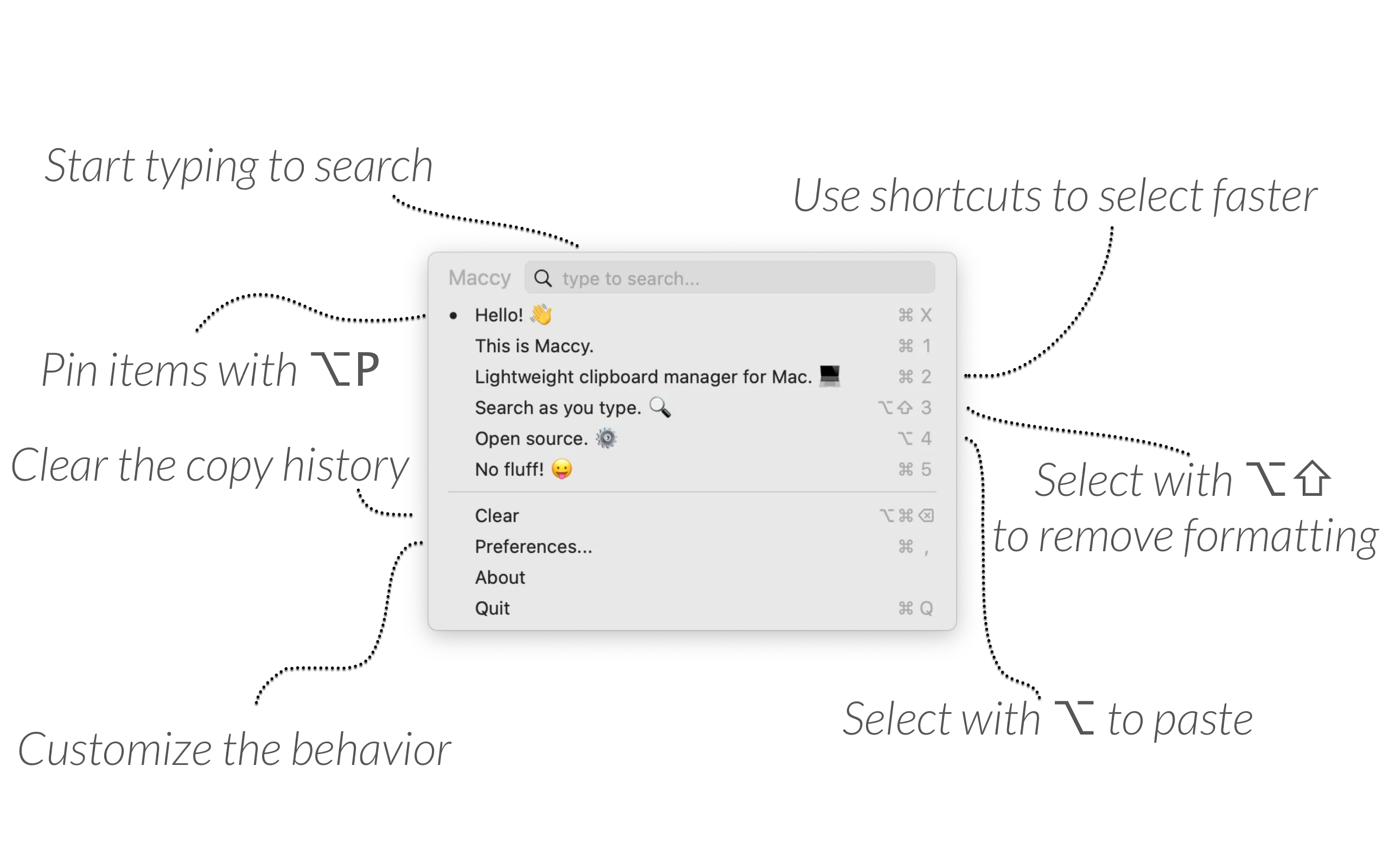
The unsung hero of this stack is Maccy (Free, optional $9.99 on the Mac App Store to support development). Copying migration commands, curl requests, and GUIDs used to be a gamble—if I copied something else before pasting, the original was gone. Maccy listens quietly, stores everything locally in a SQLite database, and exposes it with Command+Shift+C. Fuzzy search means typing “jwt” pulls up the token I grabbed yesterday, even if it was part of a longer JSON blob.
Because Maccy ignores clipboard entries from 1Password automatically, I don’t worry about leaking secrets. The entire workflow is keyboard-driven, which makes it easy to pair with the other menu bar apps. When Neat surfaces a pull request with failing tests, I copy the fix, switch to the terminal, and paste from history without breaking stride. On the rare occasions when I need to clear sensitive data, the purge command wipes the history instantly.
How the stack fits together
Individually, these utilities are solid; together, they create a feedback loop that keeps my developer brain calm. Neat tells me which PR needs attention. Find My Ports ensures the local environment is healthy before I start reviewing. Deplog confirms the deploy landed successfully. MissionBar watches for resource spikes while tests run. Maccy stitches the workflow together with instant recall of commands, notes, and API payloads. None of them try to be all-in-one solutions, and that’s the point—they respect the menu bar as a space for focused status indicators rather than full-blown dashboards.
If you’re piecing together your own menu bar productivity stack, start with the pain point that interrupts you most often. For me it was GitHub noise; for you it might be runaway processes or forgetful clipboard muscles. Install one tool, live with it for a week, and add the next only when you feel the friction. The right set of menu bar icons can make your Mac feel like a teammate instead of a chaotic workbench.