I love the screen real estate that external monitors provide, but for years, my daily routine felt like a series of tiny, frustrating compromises. Every morning, I’d plug my MacBook Air into my Dell monitor and begin the ritual: dragging Slack to the left, my code editor to the right, resizing browser windows, and fumbling with the monitor’s physical buttons to dial down the brightness that was searing my retinas. It was a daily, five-minute dance of window shuffling that I just accepted as the cost of a multi-monitor setup.
After one too many days of this, I decided to find a better way. I went searching for menu bar apps that could automate this friction away. What I found was a handful of utilities that, when combined, transformed my chaotic setup into a streamlined, automated workspace.
Bringing Sanity to Brightness and Volume
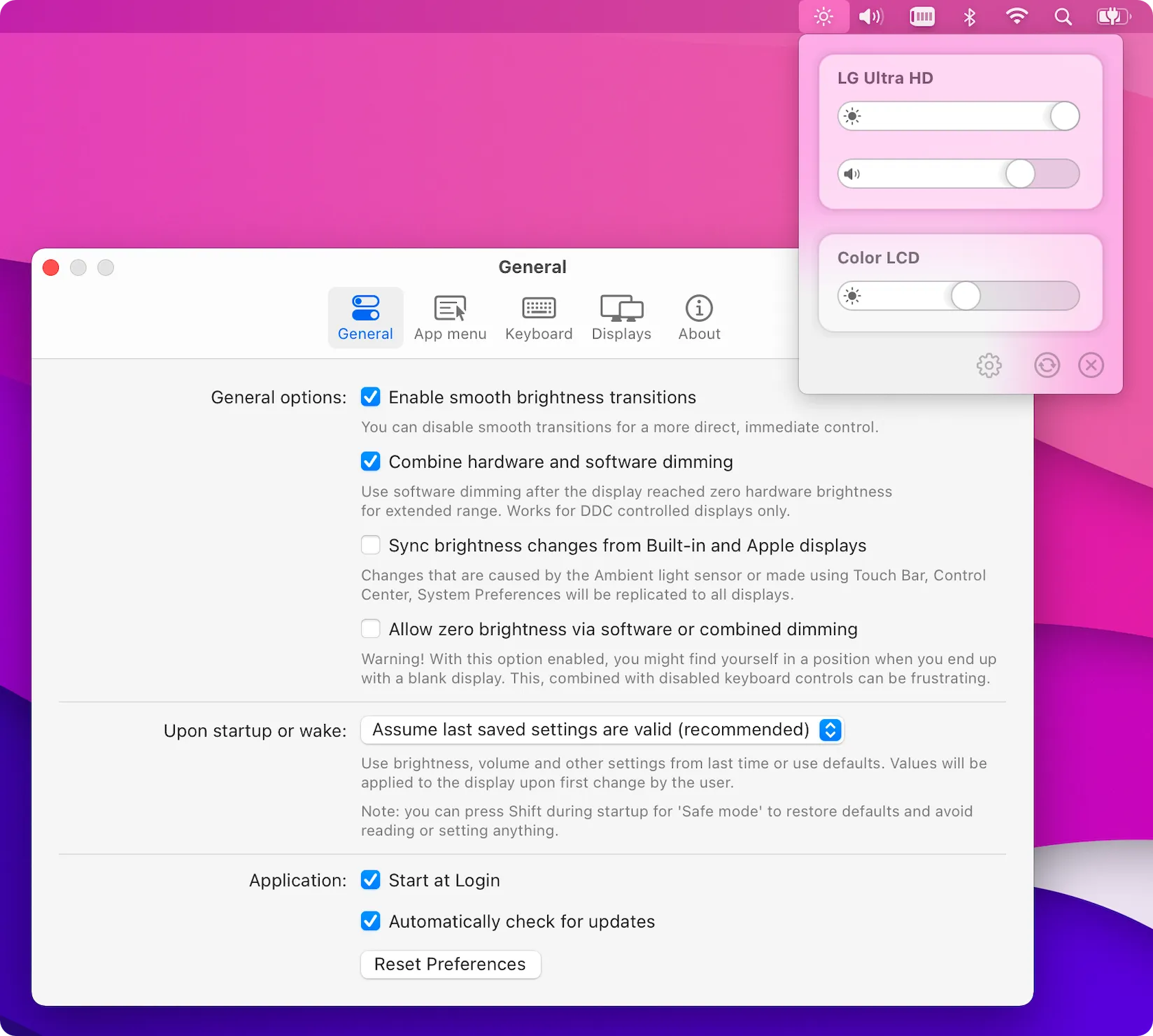
The first problem I tackled was the most basic: controlling my external monitor’s settings. It always felt absurd that my Mac’s brightness and volume keys worked perfectly for the built-in display but became useless for the expensive monitor on my desk.
I found the solution in MonitorControl (Free), an open-source utility that feels like it should be built into macOS. After a simple installation via Homebrew, my Mac’s brightness and volume keys just started working on my Dell monitor. The familiar macOS overlay appeared, and I could adjust settings without ever taking my hands off the keyboard. It communicates with the display using DDC/CI, a standard protocol most modern monitors support. It works best over DisplayPort or USB-C, and while HDMI can be a bit hit-or-miss depending on the monitor, it completely solved my most immediate frustration.
From Window Chaos to Organized Workspaces
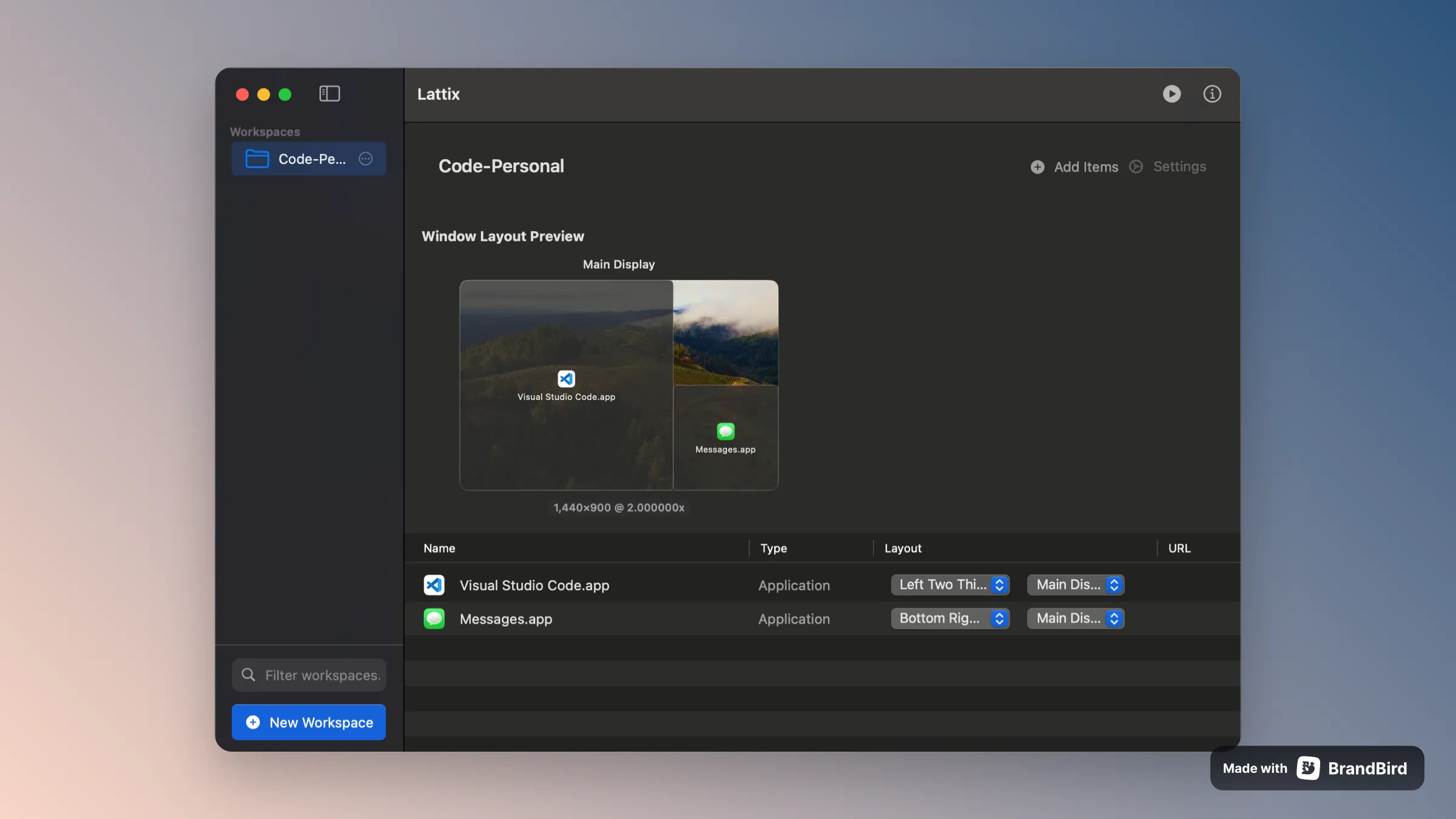
With brightness under control, I moved to the next challenge: window management. I was tired of manually arranging my apps every single time I docked my computer. This is where I discovered Lattix ($13.99).
Lattix isn’t just about snapping windows to corners; it’s about saving and restoring entire workspace states. I set up my windows exactly how I wanted for my “Deep Work” sessions—code editor maximized on the main display, terminal and documentation on the other. Then, I saved this arrangement as a preset. Now, one click from the menu bar (or a keyboard shortcut) instantly launches the necessary apps and arranges them perfectly across both screens. I created another preset for “Client Calls” that puts Zoom front and center. It has completely eliminated my morning window-shuffling ritual.
Achieving Pixel-Perfect Clarity
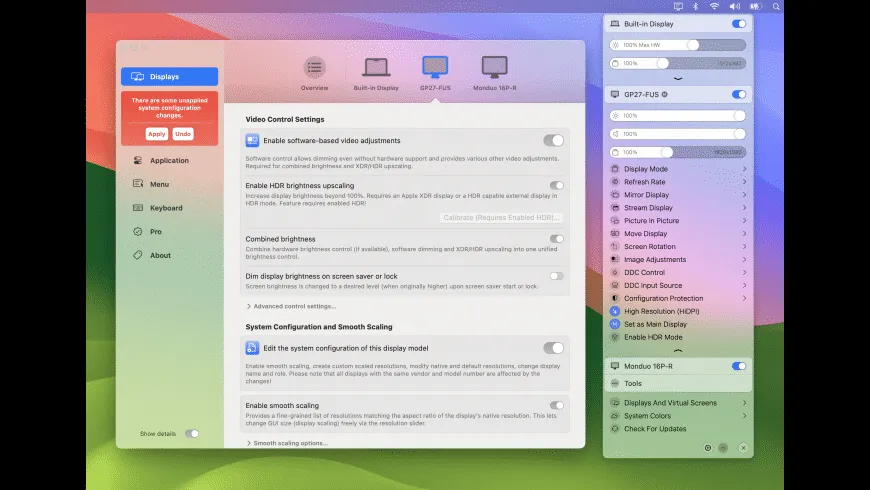
Even with my windows organized, something still felt off. The text on my 4K Dell monitor never looked as sharp as it did on my MacBook’s Retina display. macOS offered me two scaling options: one made text too small, the other made UI elements comically large.
BetterDisplay ($19.99) was the answer. This powerful utility unlocks the full potential of your displays. The first thing I did was create a custom HiDPI resolution that gave me the perfect balance of screen real estate and text clarity. The difference was immediate—text became crisp, and UI elements were sized perfectly. BetterDisplay also offers advanced features like creating virtual “dummy” displays for organizing windows and even pushing XDR/HDR brightness beyond the default limits on compatible screens. While it has some overlapping features with MonitorControl, its strength is in deep display customization.
Automating the Entire Setup
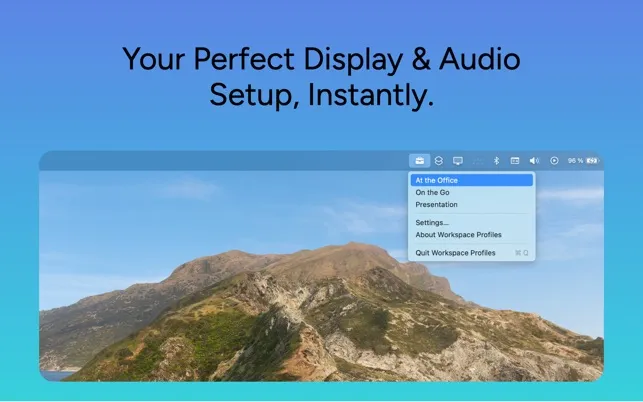
The final piece of the puzzle was automating the switch between my docked and mobile setups. Manually triggering presets was great, but I wanted it to be effortless. Workspace Profiles ($2.99) provided this last layer of automation.
The app lets you create profiles that automatically trigger when you connect or disconnect a specific monitor. My “Office” profile now activates the moment I plug in my Dell monitor, not only arranging my displays but also switching my audio input to my desk microphone and output to my headphones. When I unplug to head to a café, it reverts to my “Mobile” profile using the MacBook’s built-in hardware. It’s a small, focused app that saves a few seconds multiple times a day, and that convenience adds up.
The Finishing Touch
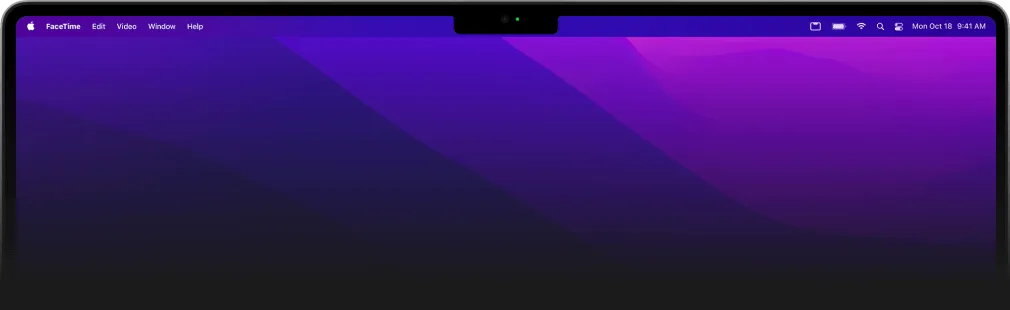
The final touch was for MacBook Pro users, there’s one last visual annoyance: the notch. If you prefer a clean, uninterrupted menu bar, TopNotch (Free) is a simple utility that makes the notch disappear by placing a black bar across the top of your screen, which blends in with your wallpaper. It’s a purely aesthetic tweak, but it completes the feeling of having total control over your display environment.
After years of just putting up with the annoyances of an external display, my setup finally feels intentional and frictionless. Each of these utilities solves one part of the problem, but together, they create a system where my Mac adapts to my context, not the other way around.