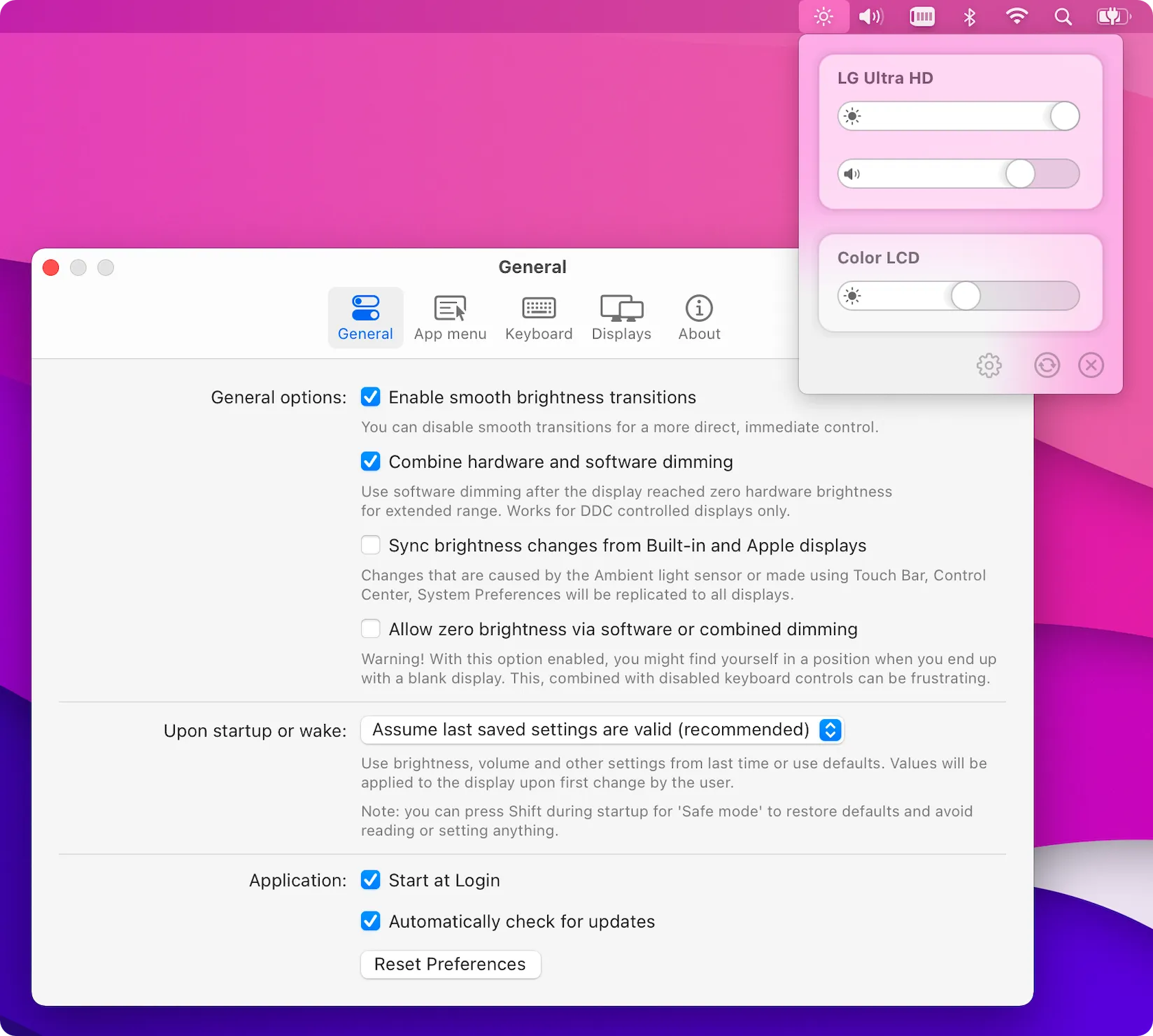I’ve been frustrated by external monitors for years—specifically how my Mac’s brightness keys work perfectly on the built-in display but do absolutely nothing when I’m using my external monitor. I’d have to dig through monitor menus using physical buttons to adjust brightness, which felt like stepping back in time. Then I discovered MonitorControl, an open-source utility that finally bridges this gap.
MonitorControl lets you control external display brightness, volume, and contrast using your Mac’s native keyboard shortcuts or custom key combinations. The app works by communicating with your monitor through the DDC/CI protocol, essentially translating macOS commands into monitor-specific instructions. When you press the brightness keys on your keyboard, MonitorControl intercepts those commands and applies them to your external display.
The setup process is straightforward—install the app, grant necessary permissions, and your brightness keys immediately start working with external monitors. During testing on my M2 MacBook Air with a Dell UltraSharp monitor, the integration felt completely native. The familiar macOS brightness overlay appears when adjusting levels, maintaining the consistent user experience Apple designed.
What impressed me most is how MonitorControl handles multiple displays. If you’re running a multi-monitor setup, you can configure which displays respond to keyboard shortcuts, sync brightness changes across all screens, or control each monitor independently. The app supports smooth brightness transitions, eliminating the jarring instant changes that some monitors produce when adjusted manually.
MonitorControl also includes advanced features for power users. You can create custom keyboard shortcuts for specific brightness levels, enable software dimming for extended brightness ranges, and sync changes with built-in and Apple displays. The app even supports controlling volume on monitors with built-in speakers, bringing the same keyboard control consistency to audio levels.
The technical implementation is solid and respects system boundaries. MonitorControl requires minimal system permissions—primarily accessibility access to detect keyboard input and screen recording permission for certain advanced features. The app runs efficiently with virtually no CPU impact during normal use, only becoming active when you actually adjust display settings.
Being open source under the MIT license, MonitorControl represents exactly the kind of utility macOS should include natively. The project is actively maintained by @waydabber with regular updates for new macOS versions and hardware compatibility. Installation is available through GitHub releases or Homebrew with brew install --cask monitorcontrol.
Monitor compatibility is generally excellent with most modern LCD displays that support DDC/CI. However, some monitors—particularly certain TV models and budget displays—may not respond to DDC commands. The app includes a compatibility checker to verify your monitor’s support before installation, preventing disappointment.
One limitation worth noting is that MonitorControl works best with DisplayPort and USB-C connections. HDMI can be inconsistent depending on your monitor’s implementation of the DDC standard. The app also requires macOS 10.12 Sierra or later, though newer versions provide better compatibility and features.
For anyone using external monitors with their Mac, MonitorControl eliminates a daily frustration that Apple should have solved years ago. It’s the kind of utility that becomes invisible once installed—you simply enjoy the natural keyboard control you expect. The fact that it’s completely free and open source makes it even better, representing the best of community-driven Mac software that fills gaps in the operating system.
MonitorControl proves that sometimes the most valuable apps are the ones that make your existing hardware work the way it should have from the beginning. If you use external displays with your Mac, this utility is essential.