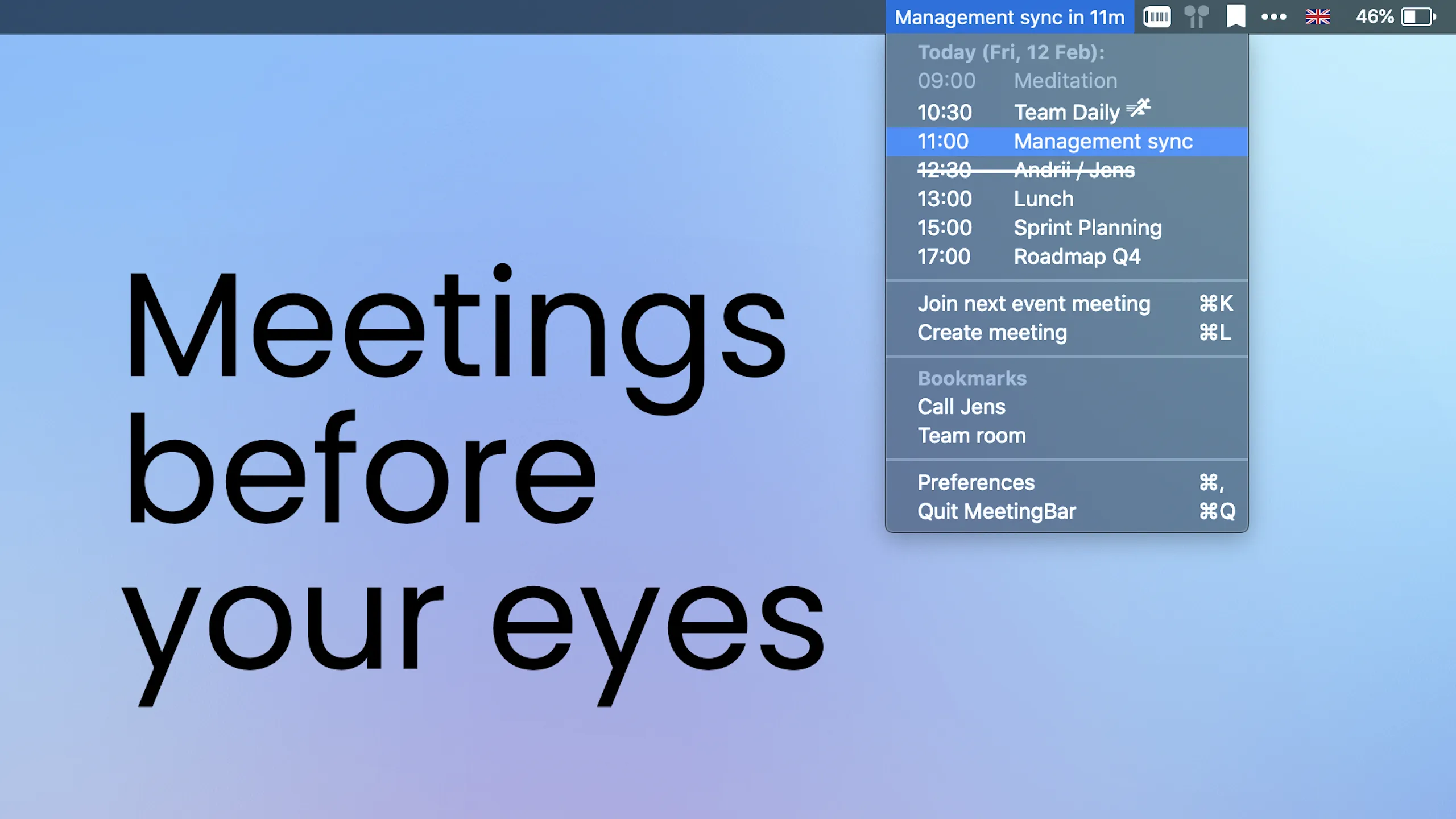Working across multiple time zones means I’m constantly juggling meetings throughout the day. I used to keep my Calendar app open in the background, switching to it every few minutes to check what’s next or to find the Zoom link buried in the event details. It was tedious.
MeetingBar changed that completely. This free, open-source app puts my calendar events directly in the menu bar and lets me join any meeting with a single click. The first time I used it, I clicked the menu bar, saw my next meeting starting in 3 minutes, clicked “Join in Zoom,” and was in the call before my coffee cooled down.
What makes MeetingBar exceptional is its comprehensive meeting platform support. It works with over 50 services including Zoom, Google Meet, Microsoft Teams, Webex, Slack Huddles, Discord, and even newer platforms like Tuple and Gather. The app automatically detects meeting links in your calendar events and provides the right join option. You can configure it to open meetings in the native app or your preferred browser, giving you complete control over how you connect.
The menu bar display is highly customizable. You can show your next meeting’s title, see a countdown timer, or just display an icon. I’ve configured mine to show the meeting name and time remaining, which helps me pace my day. Click the menu bar icon and you get a full list of today’s and tomorrow’s events with details like attendees, location, and notes. The visual timeline feature added in version 4.11.6 gives me a quick overview of my entire day at a glance.
I’ve been running MeetingBar on both my M2 MacBook Air and Mac Mini M4 for the past month. The app is incredibly lightweight, using minimal system resources that I’ve never noticed any performance impact even with a heavily packed calendar. It integrates with macOS Calendar, which means it works with all the calendar providers you already have set up: Google Calendar, Microsoft Exchange, Office 365, iCloud, Yahoo, and more.
The privacy aspect is what initially sold me on MeetingBar. The app collects zero data and stores nothing remotely. Everything stays on your Mac, processed through the native Calendar app. For someone working with international colleagues and handling confidential meeting schedules, this privacy-first approach is non-negotiable. The fact that it’s open-source with over 5,000 stars on GitHub means the community has thoroughly vetted the code.
Keyboard shortcuts make it even better. I’ve set up a hotkey to instantly join my next meeting, which is perfect when I’m focused on code and suddenly realize I have 30 seconds to connect. You can also create new meetings in your preferred service with a keyboard shortcut, which I use constantly when scheduling impromptu calls with teammates.
The app supports some advanced features that I didn’t expect from a free utility. You can execute custom AppleScripts when joining meetings, which I use to automatically pause my music and set my Slack status to “In a meeting.” There’s also a bookmarks feature for frequently used meeting rooms, making it easy to jump into my team’s daily standup room.
System requirements are modest. MeetingBar works on macOS 10.15 Catalina or newer, covering virtually any Mac from the last several years. You can install it from the Mac App Store, via Homebrew with brew install meetingbar, or download it directly from the website. The App Store version has a 4.8-star rating with over 500,000 installations worldwide.
One minor limitation: if you have an extremely crowded menu bar, you might want to use the icon-only display mode to save space. The app also depends on macOS Calendar being properly configured, which means if you’re using a third-party calendar app exclusively, you’ll need to sync it with Calendar.app first.
Developer Andrii Leitsius maintains the app actively, with major updates still rolling out years after initial release. The recent 4.11.6 update brought significant performance improvements and stability fixes through a core rewrite, along with new visibility settings for managing how long ongoing events stay visible.
After a month of daily use, MeetingBar has become one of those utilities I genuinely forget is running until I need it, which is the highest compliment I can give a menu bar app. For anyone who takes more than a couple of video calls per week, this app will save you dozens of clicks every day. The fact that it’s completely free, open-source, and privacy-respecting makes it an obvious addition to any Mac menu bar.