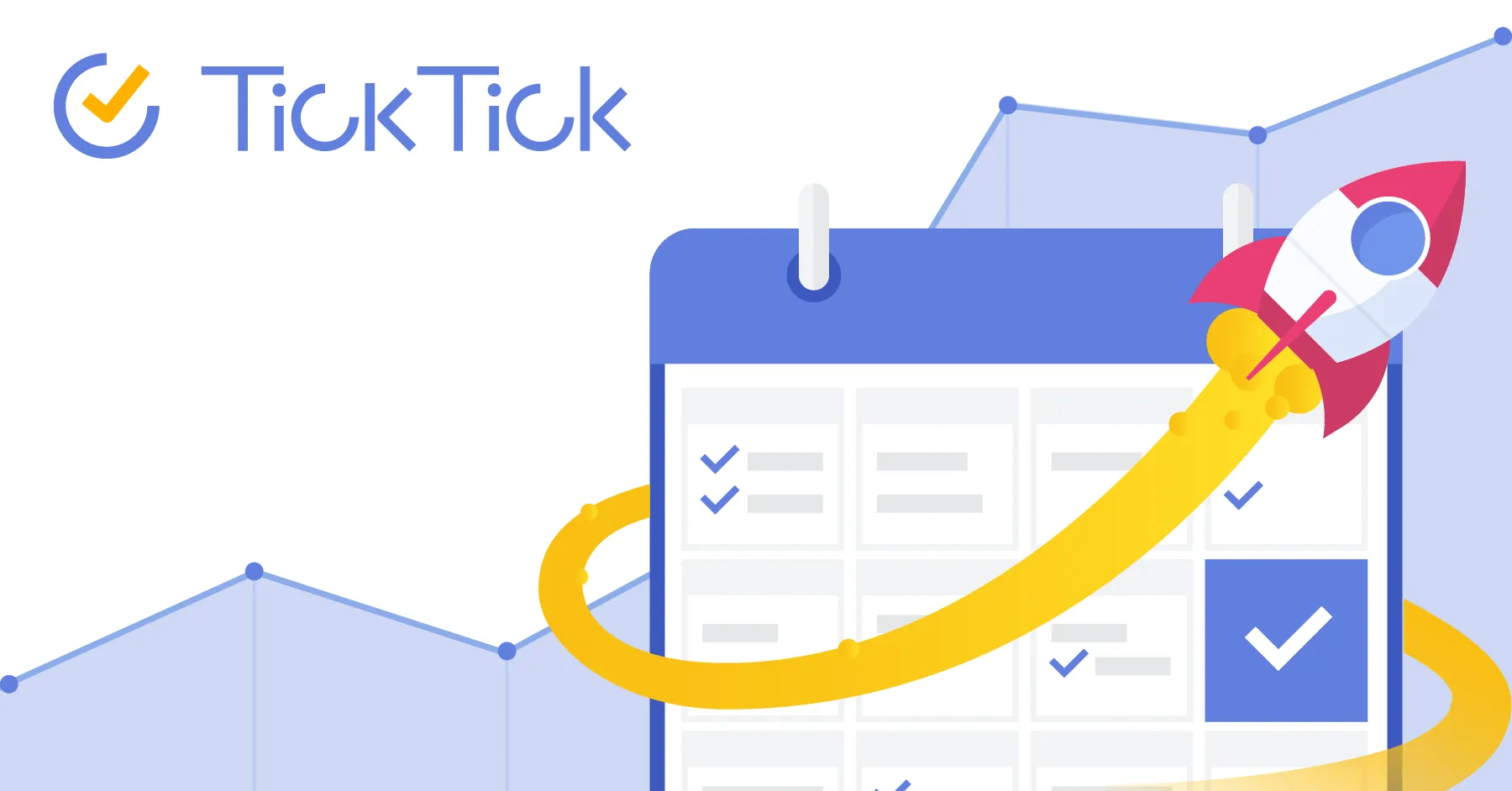I’ve tried countless to-do apps over the years - from simple text files to complex project management systems. Most either felt too basic to handle real work or so feature-bloated they became another thing to manage. Then I discovered TickTick, which somehow manages to pack serious functionality into an interface that doesn’t feel overwhelming.
What caught my attention initially was the menu bar integration. Press Command+Shift+O and a compact task entry window appears, letting you capture thoughts without breaking flow. Command+Shift+A adds tasks even faster - just type and hit Enter. These global shortcuts work from anywhere in macOS, which means I actually use them instead of letting ideas evaporate.
I’ve been testing TickTick on my M2 MacBook Air running macOS 15.4 for the past few weeks. The app syncs across Mac, iPhone, iPad, and Apple Watch, which matters when you’re coordinating across time zones like I am. Working remotely with international colleagues means tasks can come in at any hour, and having them sync instantly across devices is essential.
The calendar integration is what sets TickTick apart from simpler task apps. You can view tasks in monthly, weekly, daily, or agenda views, with drag-and-drop support for rescheduling. I particularly appreciate the multi-day view, which helps visualize busy versus free periods when planning my week. Tasks integrate with your existing calendars, so everything lives in one timeline instead of juggling separate systems.
The built-in Pomodoro timer surprised me with its polish. Click Focus on any task and TickTick starts a 25-minute countdown timer with automatic 5-minute breaks. After four Pomodoro sessions, it suggests a longer break. The timer tracks which tasks consumed your focus time, giving you actual data about where your day went. This has helped me understand that certain types of work consistently take longer than I estimate.
Habit tracking is genuinely useful rather than gimmicky. The app includes a library of common habits you can adopt, but you can also create custom ones. Flexible tracking options let you define what completion means - daily streaks, specific days of the week, or target numbers. The data review shows your progress over time, which provides the positive feedback loop needed to maintain habits.
For collaboration, TickTick supports shared lists with up to 19 members on Premium accounts. I use this with my remote team for project tracking. You can assign tasks, add comments, and see who’s responsible for what. It’s not replacing dedicated project management software, but for smaller team coordination it handles everything we need.
The free tier is surprisingly capable. You get unlimited tasks and lists, basic reminders, calendar integration, and access across all platforms. Premium unlocks calendar views, custom Smart Lists, task duration tracking, collaboration features, and habit tracking beyond five habits. Premium costs $27.99 per year or $2.99 monthly through an auto-renewing subscription. Students and educators get discounts, which is a thoughtful touch.
Performance on Apple Silicon is excellent. The app uses minimal resources and feels native rather than like a web wrapper. TickTick requires macOS 10.11 El Capitan or newer, so it runs on virtually any modern Mac. The interface supports both light and dark modes with smooth transitions.
One limitation worth noting: the sheer number of features can feel daunting initially. Smart Lists, Eisenhower Matrix view, Timeline view, Kanban boards - there’s a lot to explore. The app doesn’t force you to use everything, but new users might feel overwhelmed choosing which features matter for their workflow. I’ve been using it for weeks and still discovering capabilities.
The menu bar icon itself is minimal and unobtrusive. Right-click for quick access to recent tasks and lists, or use the keyboard shortcuts to bypass mouse clicking entirely. The app can show a badge count of overdue tasks, though I keep this disabled to avoid notification fatigue.
Privacy-wise, TickTick is developed by Appest Inc., a company based in China. The app requires an account and syncs data to their servers for cross-platform functionality. Their privacy policy states they collect usage data and device information. If you need completely local-only task management, TickTick isn’t the right choice. For those comfortable with cloud sync, the service has been stable and reliable in my testing.
Integration options extend beyond the core app. TickTick connects with Zapier, Gmail, Slack, and other services through their integrations directory. URL schemes let you automate task creation from other apps. The natural language parsing is solid - type “submit report tomorrow at 3pm” and it correctly interprets the due date and time.
The constant reminder feature stands out for tasks that absolutely cannot be missed. Set a recurring reminder every few minutes until you mark the task complete. It’s aggressive, which is exactly what you want for critical deadlines. For less urgent tasks, flexible reminder options include location-based triggers and repeating patterns.
Audio recording for task notes works seamlessly. Long-press a task and record a voice memo that attaches directly. Screenshot-to-text converts images into task descriptions using OCR. These small features accumulate into significant convenience over time.
TickTick isn’t trying to be everything to everyone, but for individuals who need comprehensive task management with calendar integration, Pomodoro focus sessions, and habit tracking, it delivers exceptional value. The menu bar integration ensures the app stays accessible without demanding constant attention. After weeks of daily use, TickTick has become the kind of utility I stop noticing - which means it’s working exactly as intended.